Google has always been strict about adult content on the Google Play Store. However, you can still watch porn on an Android TV or set top box, it just involves a bit of setting-up and a process called sideloading, similar to the way you do on Android phones, or Fire TV devices.
Unfortunately, the landscape of Android TV devices is a hot mess, so the instructions are a little complicated, but we’ve tried to provide the most straightforward way possible (not the only way). However, it will vary depending on what type of device you have – so that’s the first thing you’ll need to find out.
Work out which device you have
For the purposes of this guide, we’ll be referring to Android TV (ATV), which is the specialized version of Android for big screens. More recently, it has been succeeded by Google TV (GTV), an updated version first seen on the most recent Chromecast device (Chromecast with Google TV). However, there are also millions of Android-powered Media Players (AMP) that use the standard version of Android too – and this is where it gets really complicated. You’ll be able tell very easily what type of device you’re dealing with.
- If you have an ATV/GTV device, you’ll need to follow some extra steps marked “A”
- If it’s an AMP device, there are some steps you can skip. In both cases, you’ll need access to your remote and an Android phone
- Android TV apps can’t be sideloaded, so there simply aren’t any. However, with use of a launcher appas well, you can use regular Android APKS, including the ones in our Best Porn Apps guide.
You could do this step later, but there’s not a lot of point if you don’t find anything you want to install from all the apps available to download.
Android TV apps take the form of files with the extension .apk. It’s important to remember that sideloaded files pose an additional security risk as they bypass much of Android’s security protocols, which are tied to the Play Store.
Download the files to your phone, but don’t open them.
If you’re concerned about privacy (and in these times, you should be), you should take a moment to ensure your device is secure. If you have a VPN subscription, you should be able to download a version for Android TV from the Play Store. If you don’t have one, check out our guide to VPNs here – remember, you get what you pay for, free VPNs rarely give you the same level of protection.
To leave even less of a footprint, it’s a good idea to clear the app cache after your session – the method to do this varies from device to device, or you can look for a Cache Cleaner app in the Play Store.
Next, we need to download an app called “Send File to TV” (SFTTV) on both your mobile device and the target Android TV/box. It’s free from the Play Store but there are some adverts and occasional nag screens until you slip the author the price of a coffee. That said, we had no issues using it for free.
Install it, run it, go through the introductory screens and then when prompted, “Allow” access to your storage.
Once SFTTV is installed on your Android box, you’ll need to give it permission to install apps.
Annoyingly, this process varies slightly on every device and every version of Android, but on our test device, it’s in the menu Apps>Security & Restrictions.
Click on “Unknown Sources” and scroll down till you see the listing for SFTTV. There’s a toggle switch next to it – switch that on.
Because Android TV apps are different to regular Android apps, you’ll need to install a launcher to open “ordinary” Android apps on your TV device.
There are a few of these around, we’ve used one called Sideapp, which is available in the Android TV Play Store.
Now we’re finally ready to transfer our .APK. Open SFTTV on your mobile device.
Click on “Send” and navigate to the folder with your APK – it’s probably the ‘Download’ folder. Click on the file you want to send. SFTTV will list all the destinations on your network with SFTTV installed. Select your Android TV device. You should see the transfer taking place instantly on both devices.
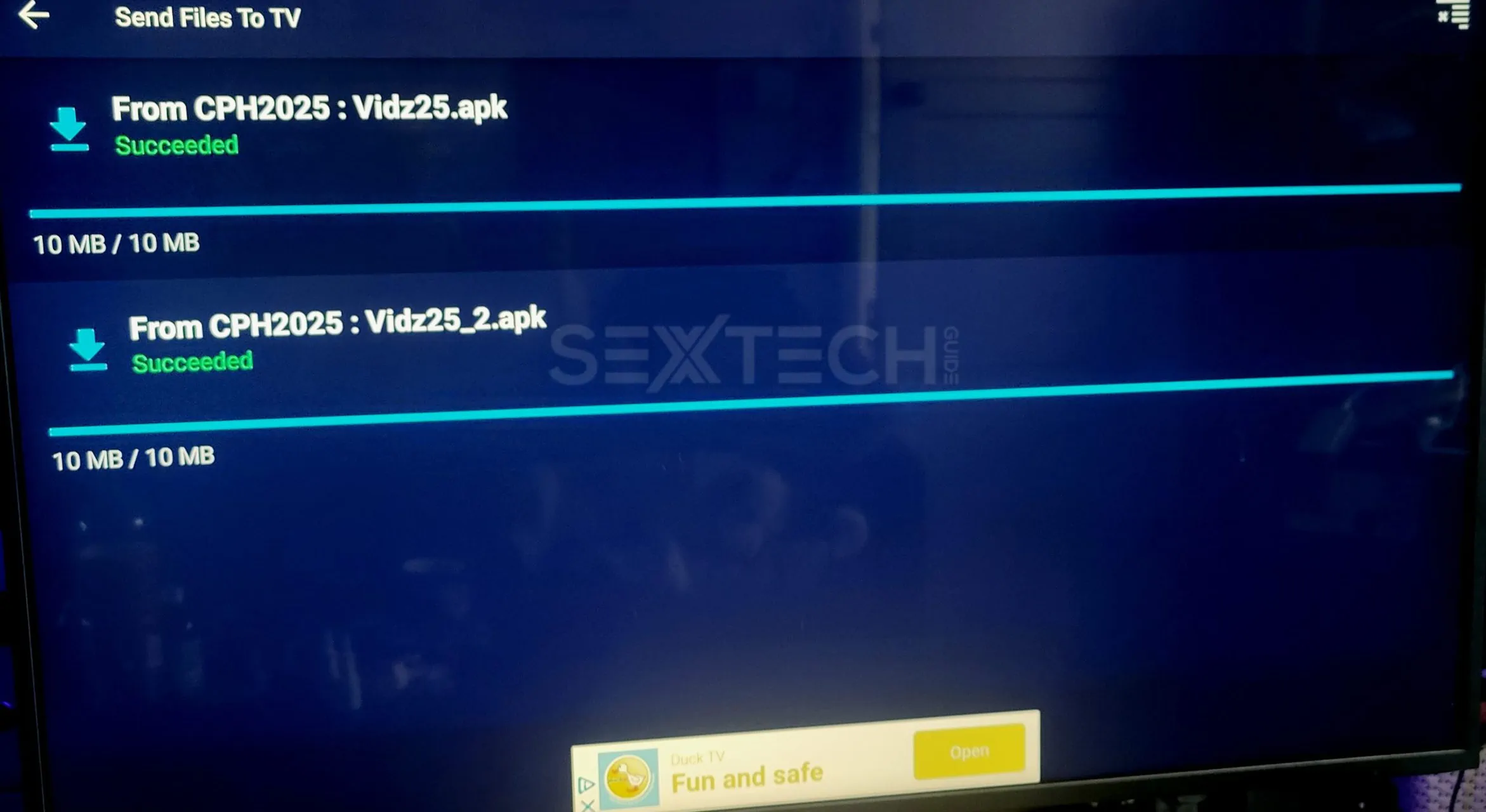
Once you see the word “Succeeded” on the TV, you can put your phone to one side, we’re done with that for now.
With your remote, click on the file you’ve just downloaded. It should open and offer to install itself.
Click ‘Install’ (of course).
Use the remote to return to the home screen of your device. Find the Sideapps Launcher you installed earlier and open it – you should see all your apps – both TV and regular – in a layout that looks more like your phone’s app drawer.
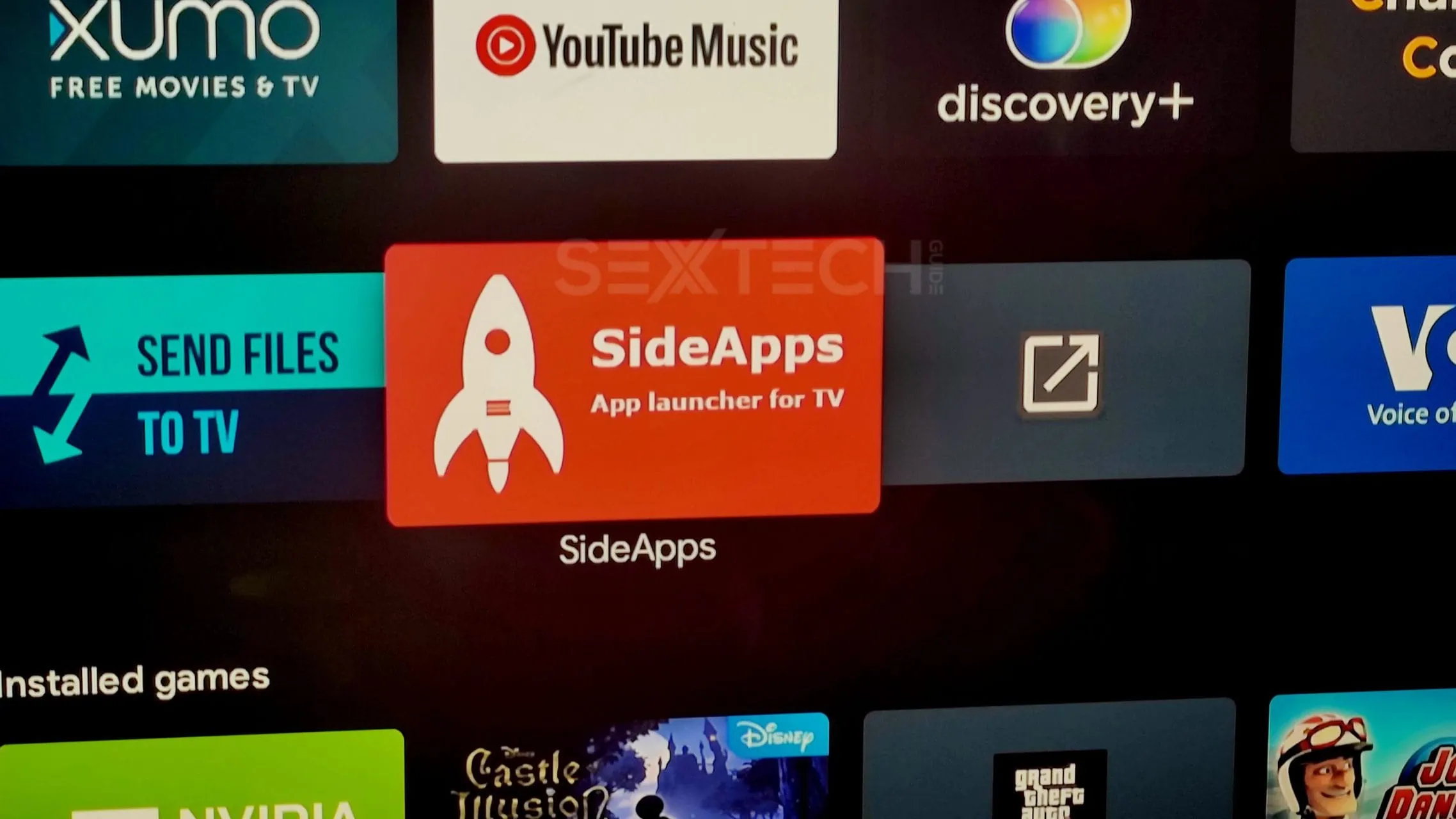
Scroll to the app you installed (remember to put a VPN on, if you use one) and click on it to launch it.
You’re done. Enjoy.
Porn apps that work on Android TV / Google TV / Android Media Player
Where’s the app for x site?
Most of the big porn sites have a download page for their Android app, if they have one. For example, here is the link for Pornhub’s app. Not every site has one, however – XHamster, for example, despite its size, has opted not to maintain an app. You may see search listings for it, but we’d strongly advise not going near them as they’re not official and may not be safe.
If your favorite site doesn’t offer one, you can always use a web browser – but we recommend downloading a separate one with privacy options (DuckDuckGo Browser is great for this, and available in the Play Store) and make sure you change the settings to remove all cookies and history on Exit – on DuckDuckGo, this can be done with a single button click.
Read Next: The Top VR Porn Sites Today




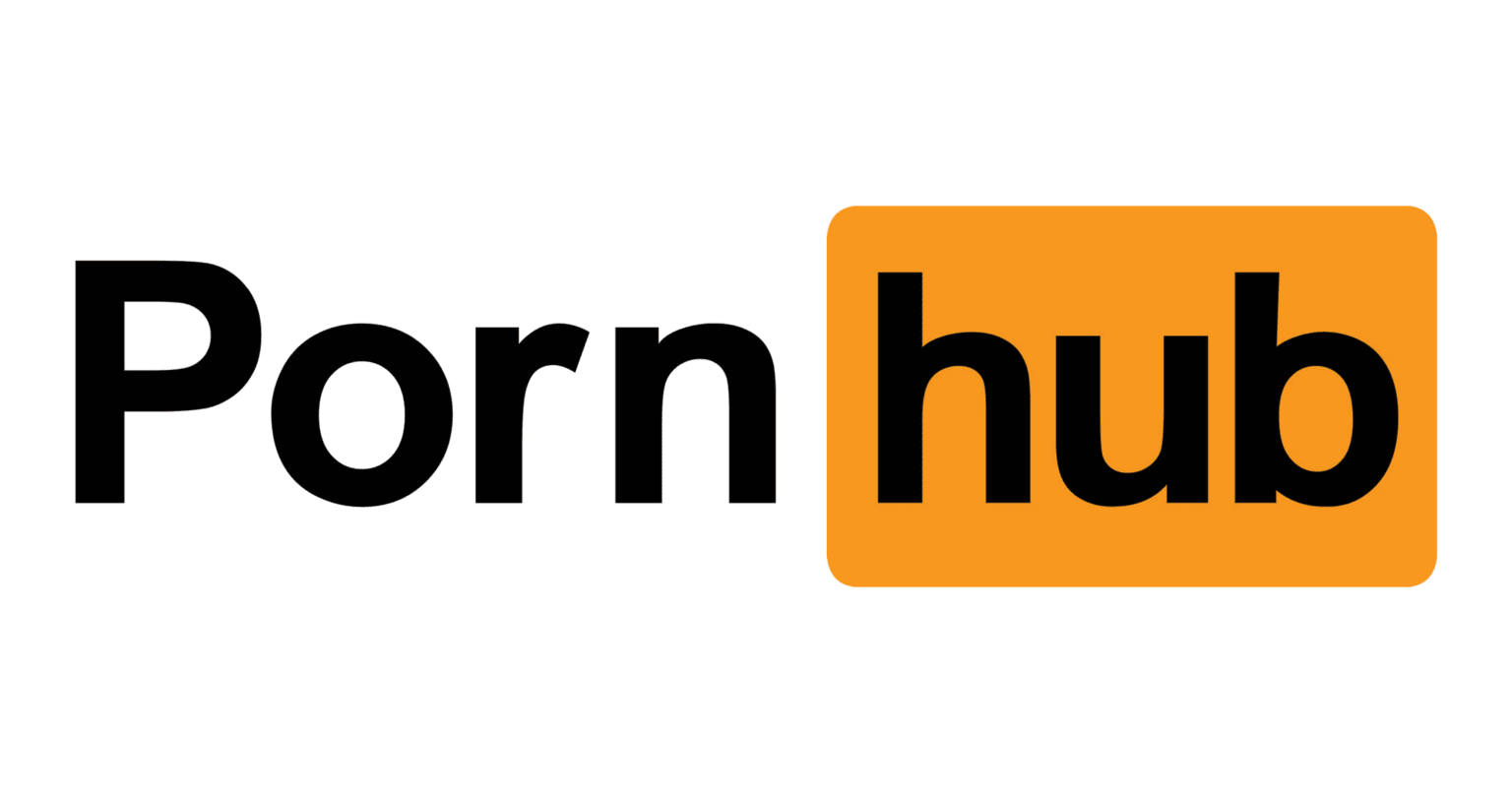


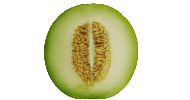


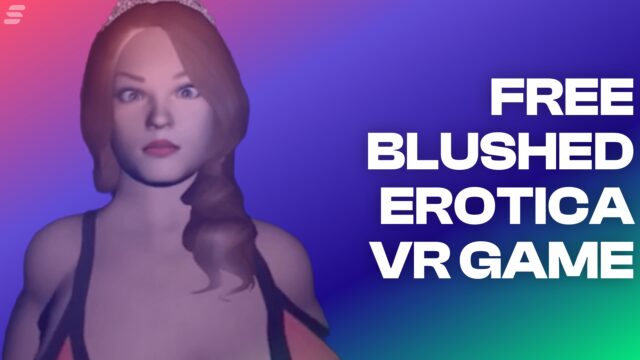

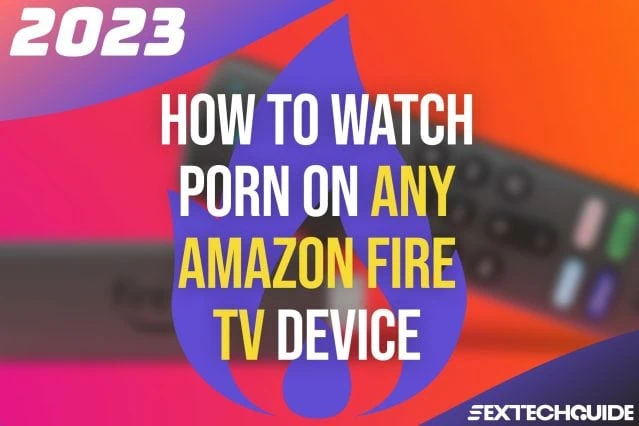


Leave a Reply