How to sideload XXX apps (like VR Playa and SLR) on your Oculus / Meta Quest

Just as with mobile phone apps, by default your Oculus Quest VR headset is kept in a ‘family friendly’ walled garden. Look for any kind of adult content in the Oculus Store and you’ll pretty much draw a blank.
This is somewhat at odds with the fact that VR porn videos and adult VR games are some of the fastest-growing areas of both the porn and VR industries.
So how do you go about putting some of the awesome adult content you see on SEXTECHGUIDE on your headset?
Just like with a phone, the answer for the Oculus Quest is side-loading the apps and games you want. If you’ve not come across that term before, it basically means adding an app manually, bypassing the app store of whichever device you are using.
There are always security risks if you do this – that’s sort of the point of app stores in the first place. So we’d suggest that you take every reasonable precaution – and that starts with not just randomly putting any old file on there. If you’re not sure, it’s probably best left off.
For this example, we’re using an Oculus Quest and VRBangers, but the process is pretty similar across headsets.
Circumvent Big Tech's Censorship! Never miss another post!
Subscribe to our notifications!
Article continues below
If you have a new Oculus / Meta Quest headset and want a guide to the top VR sites for the Quest 3 specifically, then you definitely shouldn’t miss that guide either.
POST CONTENTS
How to side-load on Oculus Quest
The instructions look quite complicated but don’t be put off – most of them only need to be done once, and in reality, aren’t complicated at all. There’s just a specific order to do them in.
- To side-load on the Oculus Quest, you have to be a registered developer. That means, if you’re not already, your first job will be to do that. Fill out the form to create a new organization. Wait for approval, and you’re ready there.
- Once you’re set up as a developer, you’ll need to put your headset in Developer Mode. That’s something you’ll find in the settings of your Oculus app on your phone or tablet. Go to Settings > More Settings > Developer Mode and slide the toggle. (It’s worth noting that Oculus warns that your account can be limited if you use this mode for anything other than “running, debugging and testing applications” so use your Developer rights sparingly.)
- Now, reboot your headset.
All done? Good. You’re ready on the Oculus Quest side of things.
How to set-up Sidequest
Next, we need to install a desktop app called Sidequest. If you’re a Windows user, you’ll need to install drivers first.
If you’re a Mac/Linux user, skip over this bit.
To install Windows ADB drivers, go to this link, scroll down to the section called Install the Oculus ADB Drivers (Windows only) and follow the instructions.
Then report back here.
All done? Good. Let’s continue.
- Download and install the correct version of Sidequest for your computer. Then open it.
- Add your ‘organization’ details you created in your Developer Mode application.
- If you have an unlock pattern set on your headset, go into Settings > Quest > More Settings > Unlock and disable it. You can always put it back on when you’re done.
- Connect your headset to the computer with a USB cable – Sidequest recommends NOT using the one that came with your headset.
- Pop the headset on and you’ll see a prompt to ‘Always Allow‘. Accept it. If it doesn’t appear, you’ll need to go into your headset menus and enable ‘ADB Debugging‘.
To allow content from unknown sources:
- Open the Oculus app on your PC/phone.
- Select Settings.
- Select the General tab.
- Next to Unknown Sources, adjust the toggle and then confirm to allow content from unknown sources.
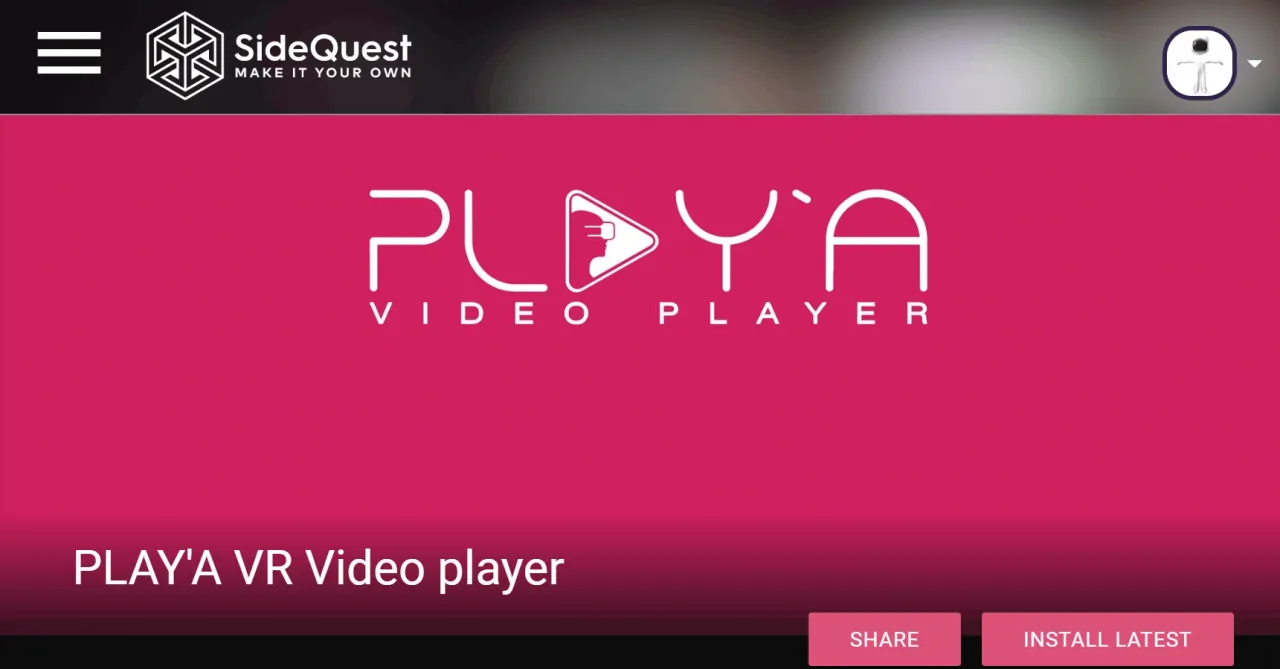
(You can skip this next part, but you’ll find it a lot easier to manage your apps this way. If you skip it, they’ll all be listed under ‘Unknown Sources‘ individually – if you do it, the SideQuest app will be listed under ‘Unknown Sources’, but the rest will show inside SideQuest.)
- Now, go here and scroll down to the pink box that says “Install Questapplauncher”. Click that, and it should install the Sidequest app.
- From your computer, go to the SideQuest store, within the app. Select an app called ‘Playa’ (VRBangers’ VR porn app) and install it to your headset.
- Now you can safely disconnect your headset from the computer until you’re ready to download more apps.
- Pop your headset on and open up Playa – either directly from the ‘Unknown Sources’ list, or the SideQuest app, if you installed it.
- Select Add Website and type “www.vrbangers.com”.
- Enjoy
If you want to add other sites that support Playa, you just need to add them to the list – www.vrbtrans.com – for example. You only need to connect up to a computer again if you want to sideload more apps from the Sidequest store.
Bonus: SexLikeReal Installation
The SexLikeReal app is a great place for access to a huge amount of VR content in one place, it also supports teledildonic VR scenes and has live cams directly within the app.
If you want to install the SexLikeReal app, you’ll need to go through the same steps 1 – 5 listed above (although, if you’ve already installed the Playa app, you won’t need to create a new organization).
Once your headset is connected to your computer, install the Mac or Windows app from SexLikeReal. Then install it.
Once it’s installed, you can disconnect your Oculus Quest (or GO) headset, switch it on and open up your Library. You’ll find the SLR App in the Unknown Sources section, as with the other apps above.
There are other third-party app stores, and other viewers, and the principles are almost identical. The only thing we wouldn’t recommend is sideloading directly from an .apk file – that’s a very good way to spread malware.
Once you’re done, we’d recommend logging out of Developer Mode, and turning off ADB Debugging. Safe virtual sex starts with your headset.
Read Next: Best VR Porn Sites: Reviewed and Ranked






